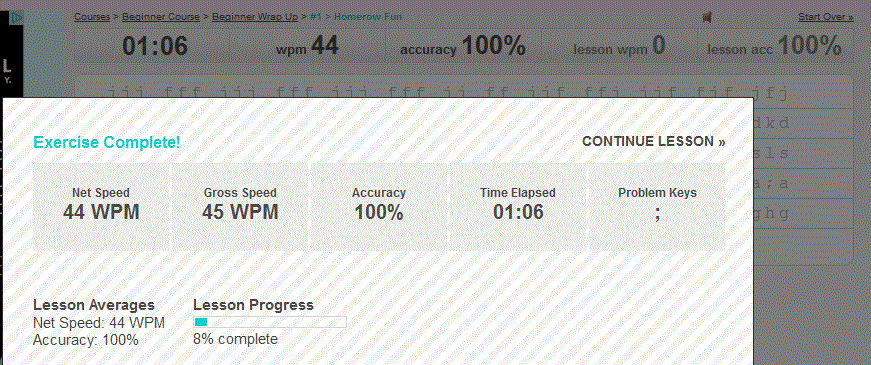VB Lecture Notes - Word Processing
Objective #1: Use word processing software to type documents including our unit vocab assignment.
- Microsoft Word is an example of word processing software. Other word processors include Microsoft Works found on many Windows PC's and Pages on a Macintosh computer. As of Sept 2012, we have Microsoft Word version 2010 installed on Windows computers in the Room 202 computer lab.
- Set line spacing - By default Word 2010 uses 1.5 line spacing. When you type our unit vocab assignments, I prefer that you use 1.0 line spacing which is also called single spacing. Before you begin typing into a new Word document, on the Home ribbon click the "Line and Paragraph Spacing" ribbon icon and select 1.0. Also, go to the Page Layout ribbon and enter "0 pt" for both Spacing options.
- Choose font & fonts size - Also, before you begin typing into a new document, go to the Home ribbon to make sure that Word is set to use its default font named Calibri with a font size to 11.
- After you have typed the proper heading on your unit vocab assignment, use copy and paste to copy the list of unit vocab words. Go to the vocab web page, drag through the list of unit vocab words to select those words. Then, copy the words to your clipboard by either:
- holding down the Control - C key combination
- clicking the menu command Edit / Copy
- right-clicking over the selected words and clicking the Copy menu command
Then paste the words into your Word document by
- holding down the Control - V key combination
- clicking the Paste icon on the Home ribbon
- right-clicking and then clicking the Paste menu command
- Formatting text with bold - When you want to make a word bold (such as the vocab words in your complete sentences), highlight the word and click the Bold icon (letter B) on the Home ribbon. Or, you can hold down the key combination Control-B.
- Printing the document - Click the File menu command and choose the Print option to print your document.
- COMING SOON - When and how to save a document to an older MS Word format or as a .rtf, .txt or .pdf document as well as saving documents to the "cloud".
Objective #2: Submit files to a drop box
- Save a document as a pdf - By default, Word saves documents to its own format. On a Windows PC, files saved in this format usually have a file extension of .doc or .docx. Even though many people and business persons use Microsoft Word, not everyone has that expensive program installed on their computer. If someone does not have Word installed, they will not be able to open a document that you saved in the Word format. So it is common for people to save documents in the more universal pdf format. To do so, after you have saved your document in the Word format, click the File menu command and click the Save As option. Change the Save as type entry to PDF (.pdf). This will allow you to make a copy of the your original document as a pdf version.
Objective #3: Demonstrate that you can type at least 25 words per minute without looking at the keyboard
- Use typing.com to practice your typing skills. You must know how to type correctly with your fingers on "home row" and without looking at the keyboard as you type. There are lots more typing tutorials at www.sofasandsectionals.com/keyboarding-from-couch
- Take the 1:00 typing test at typing.com/typingtest
- Follow this challenge to see if you can beat Mr. Minich!
Do the Beginner / Beginner Wrap Up lesson at Typing.com ( https://www.typing.com/student/lessons/324/beginner-wrap-up ) and beat Mr. Minich's results.
You will be added to the AMAZING TYPIST HONOR ROLL list below if your Net Speed is greater than 44 WPM (words per minute) with an accuracy of 100%. Call Mr. Minich over to your computer or show him picture of your screen to verify your accomplishment.
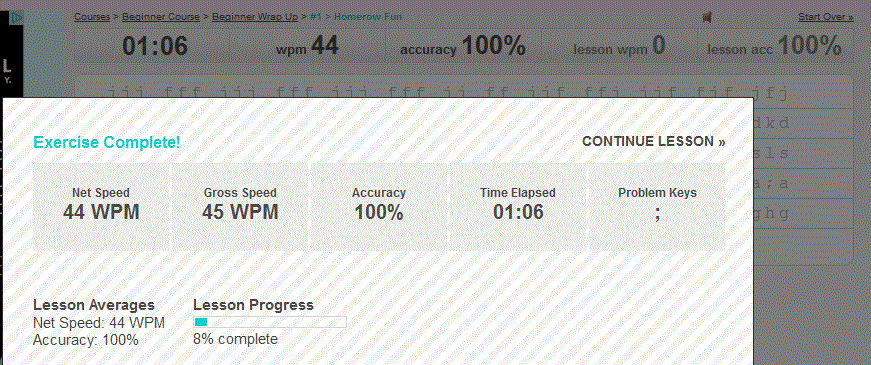
AMAZING TYPIST HONOR ROLL
|
| Name |
Words Per Minute (WPM) |
Date |
| Sarah F |
94 |
10/2015 |
| Sophie S |
71 |
10/2014 |
| Tiana F |
71 |
10/2014 |
| Sincere S |
69 |
10/2015 |
| Ryan C |
68 |
9/2013 |
| Matt D |
63 |
10/2014 |
| Leah M |
63 |
10/2014 |
| Nick F |
62 |
10/2014 |
| Ana B |
62 |
9/2013 |
| Christian H |
62 |
10/2015 |
| Lizzie L |
62 |
10/2015 |
| Emily W |
62 |
10/2015 |
| Camryn H |
61 |
10/2014 |
| Justin R |
61 |
10/2015 |
| Elvis D |
60 |
9/2013 |
| Evan P |
59 |
10/2015 |
| Emily W |
58 |
9/2013 |
| Naomi N |
58 |
10/2015 |
| Samantha W |
58 |
9/2013 |
| Nate S |
57 |
9/2013 |
| Jocelyn T |
57 |
9/2012 |
| Danielle S |
57 |
9/2012 |
| Nathan W |
56 |
10/2014 |
| Chris M |
53 |
10/2014 |
| Andrea K |
53 |
9/2013 |
| Stephen S |
52 |
9/2013 |
| Nathan E |
52 |
9/2013 |
| Sara O |
50 |
9/2013 |
| Andrew S |
50 |
9/2013 |
| Kayla B |
50 |
10/2014 |
| Zach C |
50 |
9/2013 |
| Anna Kate S |
50 |
10/2014 |
| Alexus R |
49 |
10/2014 |
| Joeliz R |
49 |
9/2013 |
| Tahj G |
49 |
10/2014 |
| Ricardo A |
49 |
9/2013 |
| Claire Z |
49 |
10/2014 |
| Dan B |
48 |
9/2013 |
| Strat Y |
47 |
9/2013 |
| Courtney M |
47 |
10/2014 |
| Megan C |
47 |
9/2013 |
| Ryan C |
47 |
9/2013 |
| Mr. Minich |
44 |
9/2012 |